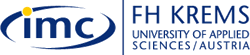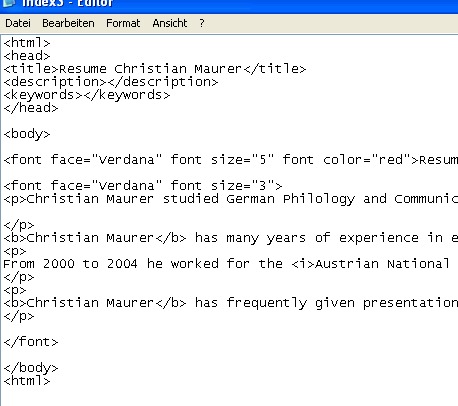|
Step 4 |
|
Step 4: Formatting text: changing font type, font size and font colour
In this exercise you will learn how to change the type, size and colour of your text as well as to display text in bold or italic. Bold & italic: If you want do display text as bold in your web page you can use the bold tag <b>text</b>, likewise if you want to display it in italic you can use the italic tag <i>text</i>. In your web browser a text will appear then like:
Font size, type and colour: The font tag <font>text</font> plus attributes is used to change the font size, font type and font colour. For the font size you can choose a value between
1 and 7, normal font size is 3. The value is added next to the font
tag under quotation marks, e.g. <font size="3">this
is my text</font> You can change the font type by adding the attribute 'font face' to the tag. Common font types are Times Roman, Arial, Courier, Verdana, Georgia. If you want to display your text in e.g. Verdana the syntax will
look as follows: Finally, you can also change the font colour
by adding the attribute 'font color' (mind the American spelling!)
and type the colour name. Colours recognised by web browsers are:
red, yellow, green, blue, aqua, silver, white, black and a few more.
And your browser displays the text as:
|
|