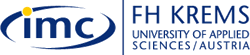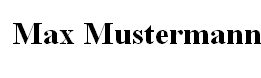|
Step 3 |
|
Step 3: Formatting text: headings, paragraphs, line break
Headings: Now you will start bringing your text into shape. You will format the heading of your text and give your resume text a better structure. For doing this you will have to add additional html tags to your text. Remember: html tags 'tell' a web browser how text and other content will be displayed. The so-called heading tags <h1>text</h1> to <h6>text</h6> are used for formatting a heading. As you might guess h stands for heading. 1 to 6 indicates the size of the heading wheras <h1> is the biggest and <h6> the smallest. If you want to display your page title, e.g. Resume Max Mustermann, as a heading size 1, the syntax is as follows: You type in your text editor:
And your web browser displays the heading as:
You can later try out the effect of different heading tags on your text.
Paragraphs: The paragraph tag <p>text</p> is used to create a paragraph. There is always a space between paragraphs. If you want to group sentences to paragraphs, the syntax is as follows: You type into your text editor:
And your web browser displays the text as:
Line Break: You can create a simple line break between sentences of a paragraph with the break tag <br>. If you want to create a line break you type into your text editor:
And your browser displays the text as:
Exercise:
|
|||